Can I simultaneously fix multiple “Room Tag is Outside its Room” warnings?
Question: “Revit model has about 120 warnings from room tags outside of rooms. Is there a way to move all of them to their associated room at the same time?”
Solution for 2022 and prior:
(behavior in 2023 and later is different, see notes below)
1. Select a room tag and select all instances in project. Then choose “Show Related Warnings” from the ribbon.
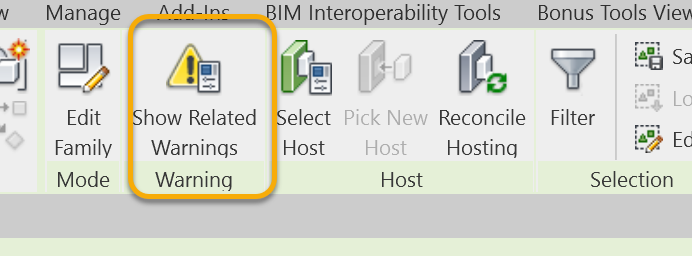
2. In the warnings dialog, you can choose “Move to Room”.
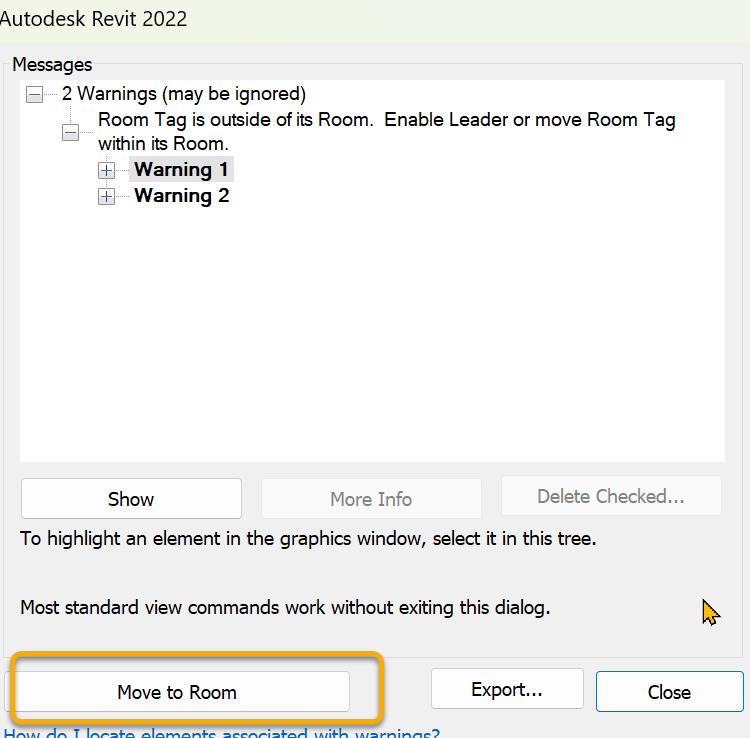
3. Repeat this for every different family and type of room tag in the project. To assist in finding them, use the warnings list from the manage tab and select “Show” to find any remaining room tags.
Notes on 2023 and Later – Room Tag Behavior
In 2023, there is a new feature which automatically enables leaders when a room tag is moved outside a room.
From Revit Forum https://forums.autodesk.com/t5/revit-architecture-forum/room-tag-behavior-when-moving-rooms/td-p/11786475
“When moving a room, the Room Tag will remain outside of the room, and automatically a leader will be activated. To move the room tag back to the room, you need to select the room tag and deactivate the leader. You need to do this on every view where the room is tagged.”
Findings:
If leader is not activated, you will start to see some odd behavior. If a room tag is dragged outside the room, the leader will be automatically enabled. OK. Also if you leave the room tag and drag the room away into another area, the leader will also be enabled. Also good.
If the leader is activated, you can manually drag the leader out of the room and the room tag will be disassociated and display ??. However, this will not trigger the warning so these tags will be difficult to locate in a large project. Also you can drag rooms around and tags can become disassociated.
See video explanation.
Option: There is a way to disable this in the ini file under Misc section:
[Misc]
DisableRoomAreaSpaceAutomaticLeader = 1

